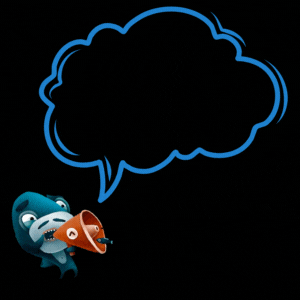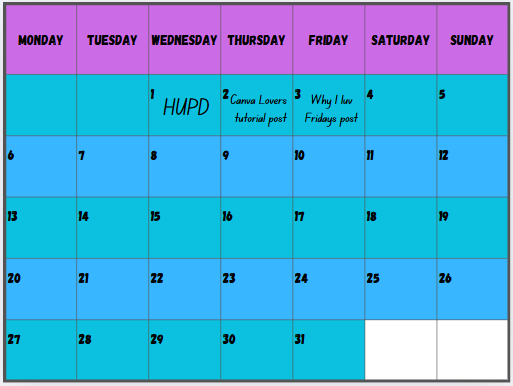
Hello and let's continue with our Canva journey. Canva Lovers Community started really good. We even got featured as one of the 3 new top growing communities on Hive in November 2024 :) See the list here.
Feel free to join and post anything related to Canva. You have lead image or other graphics made in Canva? Post them in community and write a few lines about them. Show your latest design and what are you working on. Post about your favorite Canva feature or mini app. Anything goes. Majority of Hivers do use Canva for their graphics because it's so easy to use and full of great possibilities.
Canva Lovers Community has just started and our main focus in the beginning is to grow membership as much as we can, post weekly tutorials, maybe do some giveaway. Off course it would be great to accumulate some Hive Power so we can start curating posts of the members who use Canva. If you can feel free to donate some HP.
Help the community, delegate HP to @hive-168915.
Support is more than appreciated!
Thank you! ♥️♥️♥️
Making Monthly Post Calendar in Canva
Last week I've wrote about how to make post signature graphics in Canva. This time I'll walk you through the process of making monthly post calendar in Canva.
Maybe you have seen these before. Some Hivers want to be regular on the platform, to post every day at least one post. It's a good habit, but not easy to master. Calendar comes as a visual aid and a way to make a promise to yourself.
Create a new design with custom size 800 x 600 pixels. On the left menu choose apps and in the search bar type 'calendar' then choose Calendar Maker option.
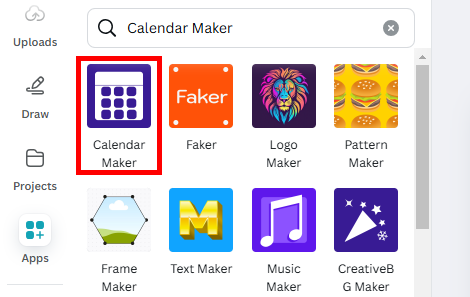
You have options for Month, Week and Custom. Choose Month this time. You can select Month and Year. Let's create calendar for January 2025. Set Header alignment to center and color to black or choose your own. For Number set alignment to the left. Doing that way it will give you enough space for post titles text later. Choose color and choose background colors. You can mix and match colors for header, odd and even rows.
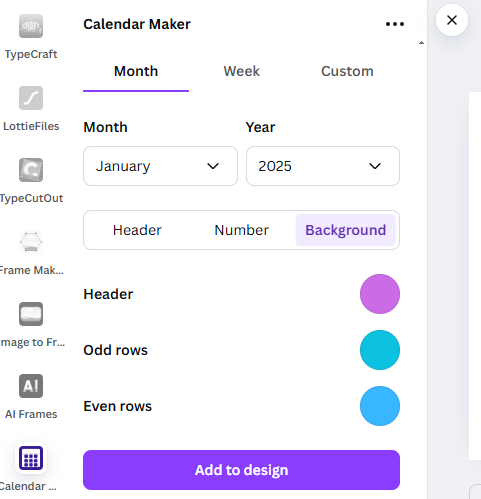
Finally click on add to design. Grab the corner handles to scale and fit the calendar to the page. What you get is the table and you can now use all table related actions like changing text font and size. Use Control + A to select all cells at once. Change font to desired one, here I used Gagalin font with 16 px size.
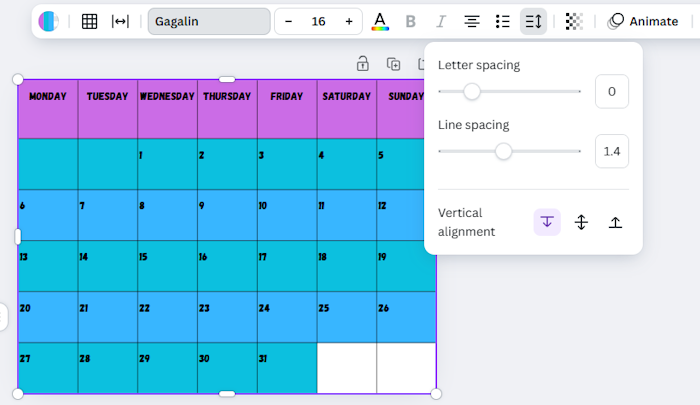
Change text vertical alignment to top (as image below shows) to make more room. For fine tuning the text you can delete all the text in each cell and manually add new numbers. In this way you can position them at exact place you want.
Add post titles for every date and you got yourself Monthly Post Calendar.
Get the template here.
Thank you for reading!
Becky