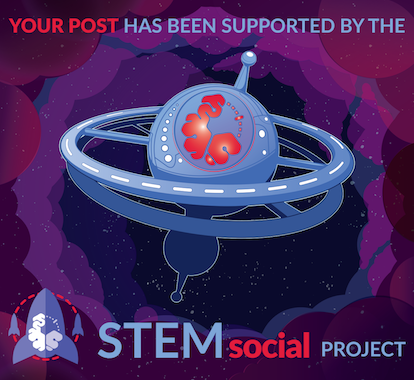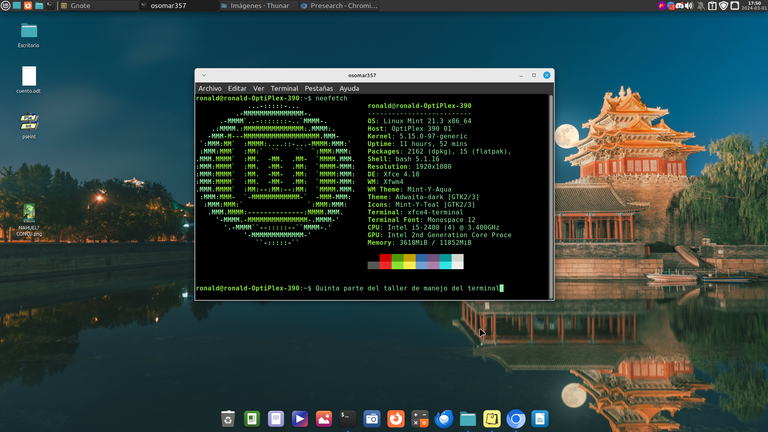
Captura de Pantalla

Saludos #Lunuxeros, miembros de la comunidad de #Linux&SoftwareLibre y toda la comunidad de #Linux en #Hive, bienvenidos a un nuevo post de #ViernesDeEscritorio .
Este viernes, iniciamos, con la quinta y penúltima, parte del curso, sobre el manejo y uso del Terminal. En esta parte del curso vamos a aprender a crear, mover y borrar directorios y archivos. Y para la última parte, que si Dios quiere y todo va bien sería la semana que viene, veríamos el comando ‘‘alias’’ y con eso, creo que tendríamos lo básico para poder trabajar e ir conociendo cada vez más el trabajo a través de la terminal de #Linux.
Es bueno recordar antes de continuar, que siempre debemos ejercitar lo que vayamos aprendiendo y más, sabiendo, que si logramos manejar bien la terminal de #Linux, si aprendemos su manejo, podremos cómodamente movernos en servidores y estudiando un poco un más, los podemos administrar, lo que sería excelente, si te interesa el tema en el área laboral, mas que ser un usuario.
Entremos al tema, cuando nosotros queremos crear un Directorio a través de la terminal, lo vamos a hacer, usando el comando ‘‘make directory’’ que se resume así en la terminal ‘‘mkdir’’.
Ahora, hagamos un ejemplo; Imaginemos que recibimos una serie de discos en formato digital de música latina y además de eso nos dieron una lista con los nombres de las canciones y de los autores.
Y para tener todo organizado, queremos crear un Directorio, donde guardar nuestra información, así que para hacerlo, vamos a crear un Directorio llamado ‘‘Música_Latina’’, el cuál estará dentro del Directorio Música.
Entonces acá veremos dos formas de hacer el directorio, una que podríamos llamar de manera interna, que sería crear el Directorio, dentro del Directorio Música y una externa, que sería la creación del directorio desde el lugar donde estemos en el árbol de directorios en el terminal.
Vamos a ello.
¿Cómo funciona el Comando Make Directory ‘‘mkdir’’?.
Para crear el Directorio desde adentro como dice el ejemplo vamos a hacer los siguientes pasos.
- Abriremos la terminal e iremos al Directorio Música y hay crearemos el Directorio Música_Latina
- Utilizamos el comando ‘‘mkdir’’ y creamos el directorio.
Ahora lo vamos a ver en el terminal en la imagen a continuación.

Captura de pantalla.
Ahora bien, para hacer la creación del directorio desde la parte de afuera, haremos lo siguiente.
- Iniciaremos la terminal.
- Usaremos el comando ‘‘pwd’’ para ver dónde estamos ubicados.
- Desde la ubicación donde estemos, vamos a crear el directorio ‘‘Música_Latina’’ en el directorio Música a través del comando ‘‘mkdir’’ y la ruta del directorio a crear.
Veamos la imagen.

Captura de pantalla.
En cuanto a los archivos, del mismo modo que los directorios, podemos crearlos desde dentro del directorio, o desde fuera de el directorio, si lo vamos a crear dentro del directorio, simplemente usamos el comando ‘’cd + Música’’ y cuando estemos en música, vamos a usar el comando ‘‘touch’’.
Si vamos a crear el archivo desde afuera, simplemente, usamos el comando ‘‘touch’’ y colocamos la ruta,como lo vimos en el ejemplo anterior.
Antes de pasar a la imagen y verlo desde el punto de vista gráfico, debemos recordar, que para crear un directorio debemos usar el comando ‘‘mkdir’’ y que para crear un archivo, debemos usar el comando ‘‘touch’’.
Ahora crearemos el archivo ‘‘Canciones_Autores.txt’’
Ver imagen:
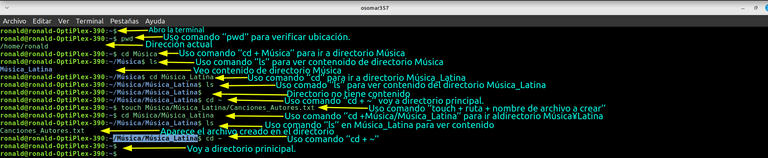
Captura de Pantalla
Muy bien, ya sabemos crear archivos y directorios, ahora veremos como mover los mismos, para hacerlo, debemos usar el comando ‘‘move’’ que se usa con las siglas ‘‘mv’’.
Ahora, voy a crear un archivo llamado ‘‘prueba1.txt’’ lo tendré en el directorio principal y lo pasaré al directorio que creamos en el ejercicio, que es Música_Latina.
Vamos a la imagen.

Captura de Pantalla.

Captura de pantalla

Captura de panatalla.

Captura de pantalla
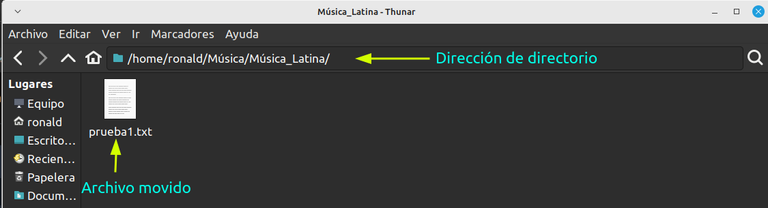
Captura de Pantalla
Ahora ya sabemos crear archivos y directorios, y como mover los archivos y directorios, ahora aprendamos como borrar los archivos y directorios a través de la terminal.
Para eliminar los archivos, vamos a usar el comando ‘‘remove’’ que lo reducimos a las siglas ‘‘rm’’ y para eliminar los directorios debemos usar el comando ‘‘rm unido al atributo -rf’’.
Veamos como se hace en la imagen.

Captura de pantalla

Captura de pantalla.
Me despido comunidad, ya con el taller de esta semana hemos aprendido a cómo crear, cómo mover y cómo borrar, archivos y directorios a través de la terminal.
La semana que viene terminamos este curso, cuando expliquemos el comando ‘‘alias’’ que nos permite crear comandos, para trabajar de manera mas cómoda en #Linux.
Cualquier duda por favor la dejan en sus comantarios.
Muchas gracias por leerme.
Paginas Consultadas: 1, 2, 3, 4


To read English
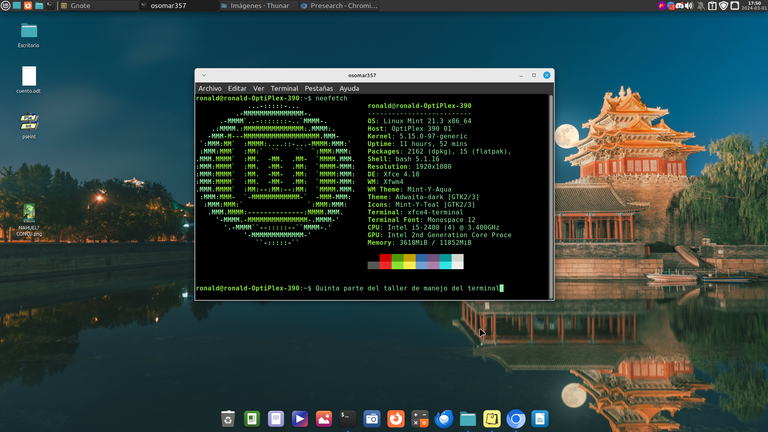
Screenshot

Greetings #Lunuxeros, members of the #Linux&Free Software community and the entire #Linux community in #Hive, welcome to a new post of #Fridaysdescritorio.
This Friday, we start, with the fifth and penultimate part of the course, on the handling and use of the Terminal. In this part of the course we are going to learn how to create, move and delete directories and files. And for the last part, which God willing and everything is going well would be next week, we would see the "alias" command and with that, I think we would have the basics to be able to work and get to know the work more and more through the #Linux terminal.
It is good to remember before continuing, that we should always exercise what we are learning and more, knowing that if we manage to handle the Linux terminal well, if we learn its management, we can comfortably move on servers and studying a little more, we can manage them, which would be excellent, if you are interested in the topic in the work area, more than being a user.
Let's get into the topic, when we want to create a Directory through the terminal, we are going to do it, using the ‘make directory’ command that is summarized like this in the ‘mkdir’ terminal.
Now, let's make an example; let's imagine that we received a series of digital Latin music albums and in addition to that we were given a list with the names of the songs and the authors.
And to have everything organized, we want to create a Directory, where to save our information, so to do it, we are going to create a Directory called "Musica_Latina", which will be inside the Music Directory.
So here we will see two ways to make the directory, one that we could call internally, which would be to create the Directory, inside the Music Directory and an external one, which would be the creation of the directory from the place where we are in the directory tree in the terminal.
Let's get to it.
How does the Make Directory ‘mkdir" Command work?.
To create the Directory from inside as the example says we are going to do the following steps.
- We will open the terminal and go to the Music Directory and there we will create the Music_latina Directory
- We use the ‘mkdir" command and create the directory.
Now we are going to see it in the terminal in the image below.

Screenshot.
Now, to create the directory from the outside, we will do the following.
- We'll start the terminal.
- We will use the ‘pwd" command to see where we are located.
- From the location where we are, we are going to create the directory "Musica_Latina‘ in the Music directory through the command ’mkdir" and the path of the directory to be created.
Let's look at the image.

Screenshot.
As for the files, in the same way as the directories, we can create them from inside the directory, or from outside the directory, if we are going to create it inside the directory, we simply use the command "cd + Music‘ and when we are in music, we are going to use the command ’touch".
If we are going to create the file from outside, we simply use the "touch" command and place the path, as we saw in the previous example.
Before moving on to the image and seeing it from the graphical point of view, we must remember, that to create a directory we must use the ‘mkdir’ command and that to create a file, we must use the ‘touch’ command.
Now we will create the file "Canciones_Authors.txt’
See image:
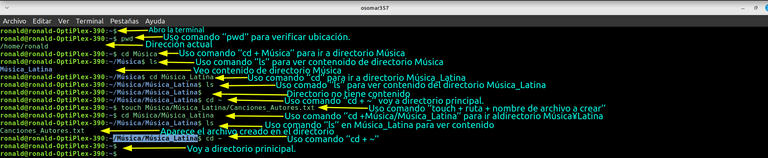
Screenshot
Very well, we already know how to create files and directories, now we will see how to move them, to do so, we must use the ‘move" command that is used with the acronym "mv".
Now, I'm going to create a file called "test1.txt’I'll have it in the main directory and pass it to the directory we created in the exercise, which is Latin_music.
Let's go to the image.

Screenshot.

Screenshot

Capture of panatalla.

Screenshot
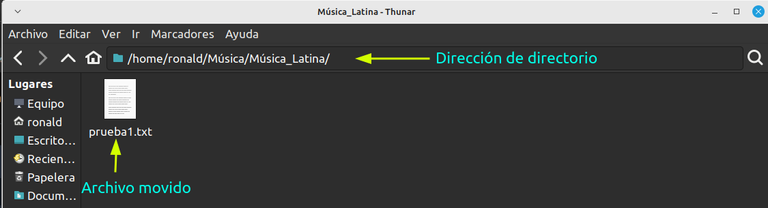
Screenshot
Now we know how to create files and directories, and how to move files and directories, now let's learn how to delete files and directories through the terminal.
To delete the files, we are going to use the ‘remove’ command that we reduce it to the acronym ‘rm’ and to delete the directories we must use the ‘rm joined to the -rf attribute’ command.
Let's see how it is done in the picture.

Screenshot

Screenshot.
I say goodbye community, already with this week's workshop we have learned how to create, how to move and how to delete, files and directories through the terminal.
Next week we will finish this course, when we will explain the "alias" command that allows us to create commands, to work more comfortably in #Linux.
Any questions please leave them in your comments.
Thank you very much for reading me.